
Adobe Photoshop, the world’s leading imaging application, has introduced a new feature that uses generative AI to create branding assets and original imagery based on text instructions1. The feature, called Photoshop Generator, allows users to type in phrases such as “a futuristic scarlet tanager bird” and get multiple options of images generated by Adobe’s Firefly generative AI engine. Users can then refine and customize the images using Photoshop’s tools. The feature is designed to help users save time and unleash their creativity by providing them with inspiration and guidance.
What is generative AI and why is it important?
Generative AI is a branch of artificial intelligence that focuses on creating new content or data that did not exist before, such as images, text, music, or video. Generative AI uses deep learning models that learn from large amounts of data and then produce novel outputs based on some input or prompt. Generative AI can be used for various purposes, such as enhancing existing content, generating realistic or surrealistic content, exploring new ideas, or solving problems.
Generative AI is important because it can empower users to create more with less effort and resources, and to express themselves in new and innovative ways. Generative AI can also augment human creativity by providing suggestions, variations, and alternatives that users may not have thought of otherwise. Generative AI can also help users overcome creative blocks or challenges by generating content that matches their intent and vision.
How does Photoshop Generator work and what can you do with it?
Photoshop Generator is a feature that integrates Firefly, Adobe’s family of creative generative AI models, into Photoshop. Firefly is trained on Adobe Stock imagery, openly licensed work, and public domain content where the copyright has expired. Firefly produces content that is designed to be safe for commercial use.
To use Photoshop Generator, users need to make a selection in their image using any selection tool in Photoshop. Then they can access the Generative Fill button in the contextual taskbar or from the Edit menu. A text-entry prompt box will appear where users can describe the object or scene they want to generate in their image in English only. Alternatively, they can leave the prompt box blank and let Firefly generate something based on the context of the image. Users can also use keywords such as “realistic” or “surrealistic” to influence the style of the generated content.
Photoshop Generator can help users with various tasks, such as:
Generating objects: Users can select an area in their image and describe what they want to add or replace with a text prompt. For example, they can type “a red car” or “a bouquet of flowers” and get different options of images that match their description.
Generating backgrounds: Users can select the background behind their subject and generate a new scene from a text prompt. For example, they can type “a beach” or “a city skyline” and get different options of images that replace the original background.
Extending images: Users can extend the canvas of their image and make a selection of the empty region. Generating without a prompt will create a harmonious extension of their scene. Generating with a prompt will add content to their image while extending the rest of their scene. For example, they can type “a forest” or “a castle” and get different options of images that add new elements to their image.
Removing objects: Users can select the object they want to remove and generate without a prompt to let Firefly make it disappear. Firefly will replace the selected object with content that makes sense for the image. For example, they can select a person or an animal and get different options of images that remove them from the image.
The generated content is added on a new layer so users can edit, refine, or remove any creation without damaging the original image. Users can also use Photoshop’s tools to adjust the generated content, such as changing the color, size, position, opacity, blending mode, etc.
How to get started with Photoshop Generator?
Photoshop Generator is currently available in the Photoshop (beta) desktop app for Windows 10 (version 1809) or later and macOS 10.14 (Mojave) or later. Users need to have an active Creative Cloud subscription and an internet connection to use Photoshop Generator.
Photoshop Generator is a revolutionary and magical new feature that can help users create more with less effort and resources, and to express themselves in new and innovative ways. It is also a great way to experiment with generative AI and help shape the future of new AI-powered features in Photoshop.
You can read more about Adobe Sensei GenAI here.
Nexlogica has the expert resources to support all your technology initiatives.
We are always happy to hear from you.
Click here to connect with our experts!
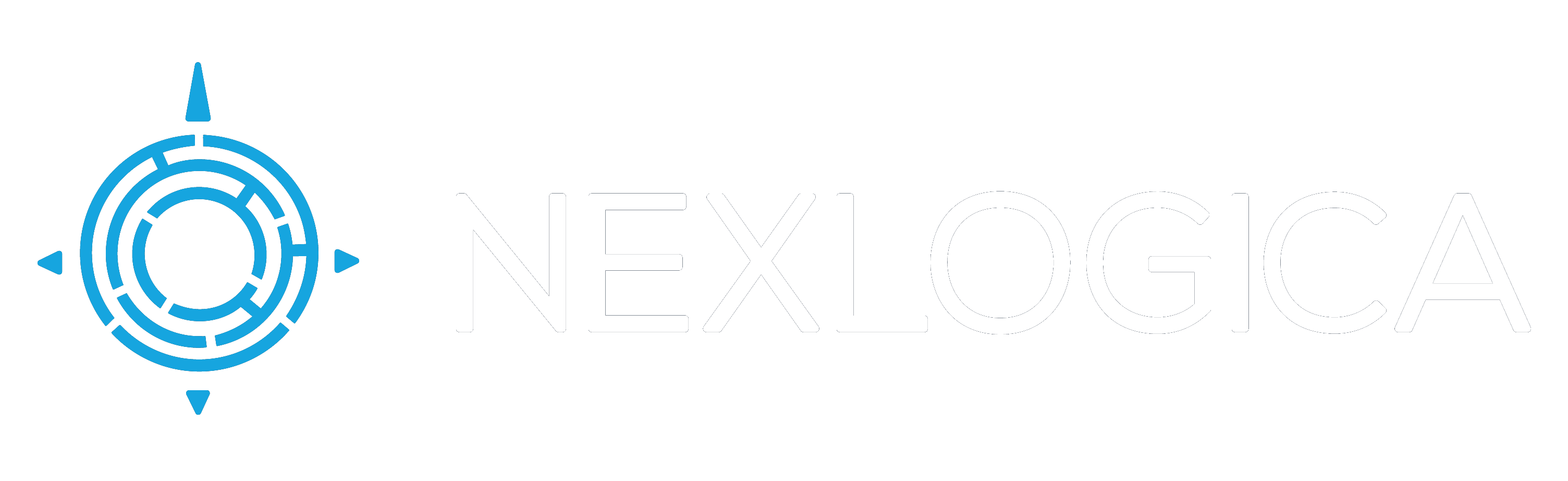





0 Comments