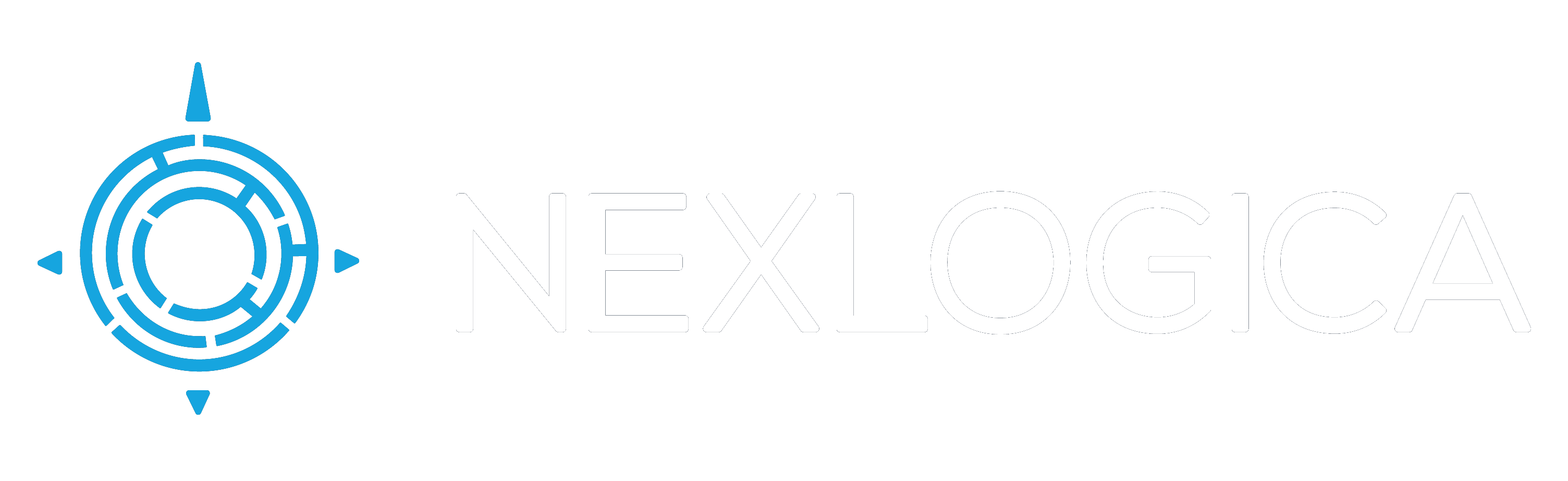by Nexlogica Team | Jun 27, 2023 | Uncategorized
Wi-Fi is one of the most essential technologies in our lives, enabling us to connect to the internet wirelessly and enjoy various online services and applications. But as our demands for faster speeds, lower latency, and more devices increase, Wi-Fi needs to evolve to keep up. That’s why the next generation of Wi-Fi, Wi-Fi 7, is on the horizon.
What is Wi-Fi 7?
Wi-Fi 7 is the upcoming Wi-Fi standard, also known as IEEE 802.11be Extremely High Throughput (EHT). It works across all three bands (2.4 GHz, 5 GHz, and 6 GHz) to fully utilize spectrum resources. It is expected to be finalized by 2024 and will be backward compatible with previous Wi-Fi generations.
Wi-Fi 7 promises to deliver major improvements over Wi-Fi 6 and 6E, such as:
- Faster speeds: Wi-Fi 7 could offer speeds up to four times faster than Wi-Fi 6/6E, reaching up to 5.8 Gbps on a single device. This is achieved by using wider channels, higher modulation, and more spatial streams.
- Lower latency: Wi-Fi 7 will reduce latency by using a technique called multi-link operation (MLO), which allows a device to connect to multiple access points simultaneously and switch between them seamlessly. This will enable smoother gaming, video conferencing, and AR/VR experiences.
- More capacity: Wi-Fi 7 will support more connections by using a feature called enhanced multi-user multiple-input multiple-output (E-MU-MIMO), which allows an access point to communicate with up to 16 devices at the same time. This will reduce congestion and interference in dense environments.
Why do we need Wi-Fi 7?
Wi-Fi 7 is designed to meet the growing needs of consumers and businesses for high-performance wireless connectivity. Some of the use cases that will benefit from Wi-Fi 7 include:
- Cloud gaming: With extreme wireless internet speeds and consistent low latency, Wi-Fi 7 will enable immersive cloud-based gaming experiences that require high throughput and responsiveness.
- 8K video streaming: With four times the resolution of 4K, 8K video streaming requires a lot of bandwidth and stability. Wi-Fi 7 will be able to handle this demand with ease, delivering high-quality video without buffering or lagging.
- Video conferencing and casting: With more people working and learning from home, video conferencing and casting have become essential tools for communication and collaboration. Wi-Fi 7 will ensure that multiple devices can stream video simultaneously without compromising quality or reliability.
When will Wi-Fi 7 be available?
Wi-Fi 7 is still in development and is expected to be finalized by 2024. However, some manufacturers have already announced their plans to launch Wi-Fi 7 routers in 2023. For example, TP-Link has unveiled its lineup of Wi-Fi 7 routers, which include the Archer AXE11000E gaming router, the Deco XE1000 mesh system, and the RE9000E range extender. These routers will support some of the features of Wi-Fi 7, such as wider channels, higher modulation, and MLO.
However, to enjoy the full benefits of Wi-Fi 7, you will also need compatible devices, such as smartphones, laptops, TVs, etc. These devices are likely to arrive later than the routers, as they depend on the availability of Wi-Fi 7 chipsets from companies like Intel and Qualcomm. Therefore, it may take a few years before Wi-Fi 7 becomes mainstream.
Conclusion
Wi-Fi 7 is the next evolution of wireless technology that will bring a wealth of improvements for all-new levels of responsiveness and consistency. It will enable faster speeds, lower latency, and more capacity for various online activities and applications that demand extreme consistency and precision. While it is still in development, some manufacturers have already announced their plans to launch Wi-Fi 7 routers in 2023. However, it may take some time before we see widespread adoption of Wi-Fi 7 devices.
Nexlogica has the expert resources to support all your technology initiatives.
We are always happy to hear from you.
Click here to connect with our experts!

by Nexlogica Team | Jun 21, 2023 | Security
Working from home has become more common than ever, especially during the COVID-19 pandemic. But how can you ensure that your home workstation is secure and that your data is protected when you access your office network remotely? One key technology that is crucial to enabling secure remote access to your organization’s internal network is a Virtual Private Network (VPN).
What is a VPN and how does it work?
A VPN allows you to create a secure virtual tunnel to your office network through the public network such as the internet. It protects confidentiality (data remains secret via encapsulation) and integrity (data remains unaltered via encryption) of data as it travels over the public internet. A VPN also provides authentication (data comes from a trusted source) and authorization (data can only be accessed by authorized users) of data by using certificates, passwords, tokens or other methods.
When you use a VPN, your device connects to a VPN server operated by your organization or a third-party provider. The VPN server assigns you an IP address from the office network and routes all your traffic to and from the office network. This way, you can access all the resources and services on the office network as if you were physically there, such as files, printers, databases, intranet websites, etc.
Why do you need a VPN at home?
Using a VPN at home has several benefits for both you and your organization. Here are some of them:
Privacy: A VPN prevents your internet service provider (ISP) from spying on your online activities and selling anonymized data about you to third parties. It also prevents advertisers and snoops from gathering data about you using advanced techniques like browser fingerprinting.
Security: A VPN protects you from hackers and cybercriminals who may try to intercept your data or infect your device with malware when you use public or unsecured Wi-Fi networks. It also protects you from phishing, spoofing, man-in-the-middle attacks and other threats that may compromise your data or identity.
Access: A VPN allows you to access geo-restricted or censored content on the internet by changing your IP address and location. For example, you can stream video from other markets or access websites that are blocked in your country.
Productivity: A VPN enables you to work from anywhere without compromising your performance or efficiency. You can access all the tools and applications that you need on the office network without any delays or interruptions.
How to set up a VPN at home?
In order to set up a VPN at home, you need two things: a VPN client on your device and a VPN server on your office network.
VPN client
A VPN client is a software application that you install on your device (such as a laptop, smartphone or tablet) that allows you to connect to a VPN server. There are different types of VPN clients depending on the protocol they use, such as IPsec, SSL/TLS, OpenVPN, WireGuard, etc. Some VPN clients are built-in to your operating system (such as Windows 10 or macOS), while others are provided by third-party vendors (such as NordVPN or Surfshark).
To use a VPN client, you need to configure it with the settings provided by your organization or VPN provider, such as the server address, username, password, certificate, etc. You may also need to adjust some settings on your device’s firewall or antivirus software to allow the VPN connection. Once configured, you can launch the VPN client and connect to the VPN server with a click of a button.
VPN server
A VPN server is a hardware device or software application that runs on your office network and accepts incoming VPN connections from remote devices. It acts as a gateway between the public internet and the private office network. It assigns IP addresses to remote devices and routes their traffic securely through the VPN tunnel.
In order to set up an office VPN (IPsec or SSL VPN) to support working from home, you’ll need to purchase, install and configure a hardware device known as VPN Gateway in your office location. This device connects to your office router or firewall and provides VPN functionality for multiple users simultaneously. You’ll also need to configure your office network to allow VPN traffic and assign VPN policies and permissions to your users.
Alternatively, you can use a software application known as VPN Server that runs on a computer or server on your office network and provides VPN functionality for a limited number of users. This option may be cheaper and easier to set up, but it may not offer the same level of performance, security and scalability as a VPN Gateway.
Conclusion
A VPN is a vital technology for working from home securely and productively. It allows you to create a secure virtual tunnel to your office network and access all the resources and services that you need remotely. It also protects your privacy and security from online threats and censorship. To set up a VPN at home, you need a VPN client on your device and a VPN server on your office network. You can choose between different types of VPN clients and servers depending on your needs and preferences.
Nexlogica has the expert resources to support all your technology initiatives.
We are always happy to hear from you.
Click here to connect with our experts!

by Nexlogica Team | Jun 15, 2023 | Uncategorized
Microsoft Whiteboard is a digital whiteboard app that lets you sketch out and share ideas visually with your team. Whether you use it online, on your desktop, or on your mobile device, you can enjoy a variety of features and tools to enhance your creativity and collaboration. In this blog post, we’ll share some tips and tricks to help you make the most of Microsoft Whiteboard.
1. Share and save your whiteboard
One of the main benefits of Microsoft Whiteboard is that you can easily share your whiteboards with others and invite them to join you in real time or asynchronously. You can also save your whiteboards to the cloud and access them from any device. To share your whiteboard, click or tap the Share button in the top-right corner and choose how you want to share it: by email, by link, or by QR code. You can also control who can edit or view your whiteboard and revoke access at any time.
2. Use the toolbar location to your advantage
Depending on your device and preference, you can change the location of the toolbar in Microsoft Whiteboard. On Windows and web, you can choose to have the toolbar on the left or right side of the screen. On Android and iOS, you can choose to have the toolbar on the top or bottom of the screen. To change the toolbar location, click or tap the Settings button (the gear icon) and select Toolbar Location.
3. Convert your writing into readable text
If you prefer to write with your pen or finger instead of typing, you can use Microsoft Whiteboard’s ink-to-text feature to convert your handwriting into readable text. This can make your whiteboards more legible and organized. To use this feature, select the Lasso tool from the toolbar and draw a circle around your handwritten text. Then click or tap Ink to Text from the menu that appears.
4. Convert your hand-drawn shapes and tables to digital
Another useful feature of Microsoft Whiteboard is ink-to-shape recognition. This feature allows you to draw familiar shapes such as circles, squares, triangles, etc., and have them automatically converted into perfect digital shapes. You can also draw tables with rows and columns and have them converted into editable tables. To use this feature, select the Pen tool from the toolbar and draw a shape or a table. Then click or tap Ink to Shape from the menu that appears.
5. Use the ruler
If you need to draw straight lines or align objects on your whiteboard, you can use the ruler tool. The ruler tool lets you rotate and move a virtual ruler on your screen and use it as a guide for drawing or moving objects. To use the ruler tool, select it from the toolbar and drag it to where you want it on your whiteboard. You can also use two fingers or a mouse wheel to rotate it.
6. Lock an image in the background
Sometimes you may want to use an image as a background for your whiteboard, such as a map, a diagram, or a photo. You can do this by inserting an image from your device or from Bing Images and resizing it to fit your whiteboard. To prevent accidentally moving or deleting the image while working on your whiteboard, you can lock it in the background. To do this, select the image and click or tap Lock Background from the menu that appears
7. Group your objects
If you have multiple objects on your whiteboard that belong together, such as text boxes, shapes, images, etc., you can group them into one object for easier manipulation. This can help you keep your whiteboard organized and tidy. To group objects, select them using the Lasso tool or by holding Ctrl (Windows) or Command (Mac) while clicking or tapping them. Then click or tap Group from the menu that appears
8. Create different whiteboards
You don’t have to limit yourself to one whiteboard for all your projects and ideas. You can create multiple whiteboards for different purposes and switch between them easily from the home screen of Microsoft Whiteboard. You can also use templates to start a new whiteboard with a pre-made layout for common scenarios such as brainstorming, lesson plans, compare and contrast, etc.
These are just some of the tips and tricks for using Microsoft Whiteboard. There’s a lot more that you can do with this versatile app, such as inserting lists, PDFs, and word documents, using reactions to interact with others, and integrating Whiteboard into Microsoft Teams.
You can read more about Microsoft Whiteboard here.
Nexlogica has the expert resources to support all your technology initiatives.
We are always happy to hear from you.
Click here to connect with our experts!

by Nexlogica Team | Jun 13, 2023 | Artificial Intelligence - Machine Learning
Google has recently introduced a new generative AI writing tool called Help Me Write that is built into Gmail and Google Docs. This tool can help you write faster and better by generating text based on your prompts, instructions, or existing text. Whether you are a professional writer, a student, or someone who needs to write for work or personal purposes, Help Me Write can be a useful assistant that saves you time and effort.
In this blog post, I will show you how to use Help Me Write in both Google Docs and Gmail, and share some tips and tricks to get the most out of this tool.
Use Help Me Write to generate text
To use Help Me Write to generate text, you need to sign up for access to Workspace Labs with your Google account. This is a limited preview program that allows you to try out new AI features in Google Workspace before they are publicly available. You may have to wait for some time before you are granted access.
Once you have access to Workspace Labs, you can start a new blank document in Docs or a new email in Gmail. You will see a button with a pencil and a plus sign that says Help me write at the top of the document or the bottom of the email. Clicking this button will open a sidebar where you can type your prompt or instruction for Help Me Write.
For example, if you want to write an email to invite your colleagues to a meeting, you can type something like “write an email to invite my colleagues to a meeting on Friday at 10 am”. Help Me Write will then generate a draft email for you based on your prompt. You can edit the draft as you like, or ask for more suggestions from Help Me Write by clicking the More button.
Use Help Me Write to rewrite text
Help Me Write can also help you rewrite existing text to improve its clarity, tone, style, or grammar. To use this feature, you need to select the text that you want to rewrite in Docs or Gmail, and then click the Help me write button. You will see a sidebar where you can type your instruction for Help Me Write.
For example, if you want to rewrite a sentence to make it more formal, you can type something like “rewrite this sentence in a more formal tone”. Help Me Write will then generate a rewritten sentence for you based on your instruction. You can choose the one that suits your needs best, or ask for more suggestions from Help Me Write by clicking the More button.
Keep caveats in mind and finesse the results
While Help Me Write can be very helpful in generating and rewriting text, it is not perfect. It may make factual errors, produce redundant or generic sentences, or miss the context or nuance of your writing. Therefore, it is important to always review and edit the results from Help Me Write before using them.
Here are some tips to finesse the results from Help Me Write:
- Be specific and clear in your prompts and instructions. Help Me Write works best when it has enough information and guidance from you. For example, instead of typing “write an email”, try typing “write an email to thank my boss for giving me a raise”.
- Use examples or references when possible. Help Me Write can learn from existing text that you provide as examples or references. For example, if you want to write a blog post about a topic, you can paste a link or a snippet of another blog post that covers the same topic as an example for Help Me Write.
- Check the facts and sources. Help Me Write may generate text that contains inaccurate or outdated information. It may also use sources that are not reliable or credible. Therefore, it is important to verify the facts and sources that Help Me Write uses in its text.
- Add your own voice and personality. Help Me Write may generate text that sounds bland or generic. It may not capture your unique voice and personality as a writer. Therefore, it is important to add your own flair and style to the text that Help Me Write generates.
A useful collaboration tool
Help Me Write is not only a tool for individual writers, but also a tool for collaboration. You can use Help Me Write to brainstorm ideas, get feedback, or co-create content with others.
For example, if you are working on a project with your team members, you can use Help Me Write to generate some ideas or suggestions for your project. You can then share the results with your team members via Docs or Gmail, and ask for their opinions or inputs. You can also use Help Me Write to co-create content with your team members by inviting them to edit the same document or email, and using Help Me Write to generate or rewrite text together.
Help Me Write is a new generative AI writing tool that can help you write faster and better in Google Docs and Gmail. It can generate text based on your prompts or instructions, or rewrite existing text to improve it. However, it is not a replacement for human writers, but a collaborative partner that is always there to help you achieve your goals. You still need to review and edit the results from Help Me Write, and add your own voice and personality to your writing.
AI technologies are fascinating and powerful, and we are here to help you explore them.
If you want to chat with our experts and get their insights and advice, just click here and get in touch!

by Nexlogica Team | Jun 9, 2023 | Artificial Intelligence - Machine Learning
ChatGPT is a powerful AI language model that can generate coherent and engaging texts on almost any topic. It can also converse with humans in a natural and fluent way, making it a useful tool for various applications such as education, entertainment, and customer service.
However, ChatGPT is not perfect. Sometimes, it can produce texts that are inaccurate or misleading. These are called hallucinations, and they can have serious consequences for the users and the society.
What are ChatGPT Hallucinations?
Hallucinations are mistakes in the generated text that are semantically or syntactically plausible but are in fact incorrect or nonsensical. For example, ChatGPT might generate a plausible-sounding answer to a factual question that is completely incorrect, such as an erroneous date for the creation of the Mona Lisa.
Hallucinations can also occur when ChatGPT generates text that is inconsistent with the context or the previous dialogue. For example, ChatGPT might switch topics abruptly, repeat itself, contradict itself, or introduce irrelevant information.
Hallucinations can arise when using ChatGPT because the AI language model has been trained on vast amounts of data that include a wide range of information, including both factual and fictional material. When using ChatGPT, you’re essentially asking it to generate text for you based on its internal representation of the data it has seen. However, this representation is not always accurate or complete, and it can be influenced by noise, bias, or randomness.
The hallucination rate for ChatGPT is roughly 15% to 20%, which means that one out of every five or six texts generated by ChatGPT might contain some form of hallucination. This is a significant problem that limits the reliability and trustworthiness of ChatGPT and other AI platforms.
Why do ChatGPT Hallucinations Matter?
ChatGPT hallucinations matter because they can have negative impacts on the users and the society. Depending on the domain and the purpose of using ChatGPT, hallucinations can cause confusion, misinformation, deception, or even harm.
For example, if you use ChatGPT to write a book report or a historical essay for school, you might end up with a text that contains false or inaccurate facts that could affect your grade or your learning. If you use ChatGPT to get medical advice or legal information, you might end up with a text that contains harmful or misleading suggestions that could affect your health or your rights. If you use ChatGPT to chat with a friend or a stranger online, you might end up with a text that contains offensive or inappropriate remarks that could affect your relationship or your reputation.
Moreover, ChatGPT hallucinations matter because they can affect the public perception and acceptance of AI technologies. If people encounter hallucinations when using ChatGPT or similar AI models, they might lose trust in them and become skeptical or fearful of their capabilities and intentions. This could hamper the adoption and innovation of AI technologies that could otherwise benefit the society.
How to Avoid ChatGPT Hallucinations?
There are several ways to avoid or reduce ChatGPT hallucinations when using it for various purposes. Here are some tips:
1. Use specific and clear prompts
When asking ChatGPT to generate text for you, try to provide as much detail and context as possible. This can help ChatGPT understand your intent and generate relevant and accurate texts. For example, instead of asking “Who is Albert Einstein?”, you could ask “Who is Albert Einstein and what are his contributions to physics?”.
2. Use multiple sources
When using ChatGPT to get information or opinions on a topic, try to cross-check the generated text with other sources such as books, websites, or experts. This can help you verify the accuracy and validity of the text and avoid being misled by hallucinations. For example, instead of relying on ChatGPT’s summary of a court case, you could also read the original documents or consult a lawyer.
3. Use feedback mechanisms
When using ChatGPT to converse with someone or create content for someone else, try to use feedback mechanisms such as ratings, reviews, comments, or corrections. This can help you identify and correct any hallucinations in the generated text and improve the quality and usefulness of the text. For example, instead of accepting ChatGPT’s code suggestion blindly, you could also run it, test it, or review it with a programmer.
Conclusion
ChatGPT is an impressive AI language model that can generate texts on almost any topic and converse with humans in a natural and fluent way. However, it is not perfect and sometimes it can produce texts that are inaccurate, misleading, or nonsensical. These are called hallucinations, and they can have serious consequences for the users and the society.
To avoid or reduce ChatGPT hallucinations, you can use specific and clear prompts, use multiple sources, and use feedback mechanisms when using ChatGPT for various purposes. By doing so, you can enjoy the benefits of ChatGPT while minimizing the risks of hallucinations.
Nexlogica has the expert resources to support all your technology initiatives.
We are always happy to hear from you.
Click here to connect with our experts!